Looking for a Tradingview Coinbase Integration guide? That is, using the real-time market data from Coinbase on Tradingview. You are welcome. We will show you how to do that in this guide.
Tradingview, in June 2016, integrated Coinbase into its platform, allowing you to view and use the Coinbase real-time market data on it’s interface.
This can be useful if you’re an active trader on Coinbase, as it allows you to make great use of the charting tools that tradingview provides, and place your order on coinbase.
In this article, we’ll guide you through the Tradingview Coinbase Integration process and show you how you can trade more effectively using real-time information about your assets.
So, let’s get started.
How to Use Coinbase In Tradingview.
Following the commencement of the tradingview Coinbase integration in 2016, Coinbase users can now analyze , chart, and track the real-time market data of the Coinbase exchange live on Tradingview.
Please note that you cannot place a live order on Tradingview with Coinbase. If you want to automate your trades with Tradingview, you can use webhooks to integrate Tradingview alerts into your Coinbase Pro account. More on this later.
You can access Coinbase market data on tradingview by simply typing “COINBASE:” on the “add symbol” search bar, and selecting the pair you want to trade on the search result. Here is what I mean.

Alternatively, you can access the coinbase market data by following the steps below.
Step 1: Select the “add symbol” button.
On the Tradingview charting page, select the “add symbol” button.
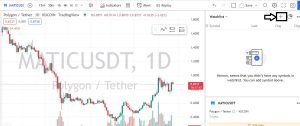
Step 2: Tap “All sources”.
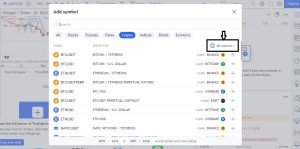
Step 3: Search for “Coinbase”
In the search bar, type “Coinbase.” Then select it from the search results.
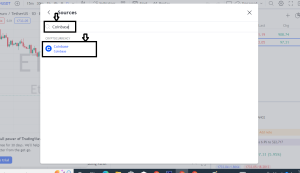
Step 4: Select some pairs.
Select some crypto pairs that you wish to add to your watchlist.

Step 5: Close the window.
Close the “add symbol” window after adding some pairs to your watchlist.
Step 6: Choose a pair.
From your watchlist, select the pair that you want to trade. Its price chart will be launched in the chart window.

Step 7: Begin Trading
Once the price chart is launched, you can begin your technical analysis to determine your position and place your trade.
Note that you can’t place a live order on Tradingview with Coinbase. Once you finish your technical analysis and determine your position, you need to visit the official Coinbase website to place your trade.
How to use tradingview with coinbase API?
Coinbase offers you an API key that you can use to generate a Webhook URL and use it to automate your Tradingview alerts. You may need coding skills to do this. You can contact a developer to do this, or follow this YouTube video to do it yourself.
This is all for the Tradingview Coinbase integration guide. If you are stuck, your questions are welcome in the comment section below. I will do my best to answer them.
