MT4 is a great charting platform for Forex and some other CFD trading which allows third-party brokers to be integrated. It has a nice user interface and great charting tools for traders to implement their technical analysis and execute their trades. In fact, when it comes to the rating of charting tools for technical analysis, MT4 has a 90+% score.
The MT4 Mobile App allows you to trade forex pairs, stocks and commodities from your iPhone or Android device, so you can manage your investments on the go!
As a mobile trader, you’re able to go wherever life takes you and still check on your account and place trades from the convenience of your phone or tablet.
In this post, I will show you how to connect broker to mt4 mobile app, So, come with me, lets get started.
How to Connect Broker to MT4 Mobile App(Steps)
Connecting a broker to MT4 is very simple, first you need to obtain your broker account login credentials, then download the MT4 app from the Google Play store and begin connecting it. Here is a step-by-step guide on how to do this.
Step 1: Setup an account with a broker.
The first step is to set up an account with a broker that offers MetaTrader 4 (MT4). Because not all brokers can be integrated with the MT4 platform, make sure that the broker you choose can be connected to the MT4 platform. Popular Forex brokers that can be connected to MT4 are Admiral Markets, ACY Securities, ADS Securities, AvaTrade, BDSwiss, BlackBull Markets, and City Index.
Step 2: Download the MT4 App.
After you have set up an account with a broker, the next step is to get app installed in your phone. You can get the app on playstore following this link.
Some brokers have their own version of this app(MT4) and they will normally include a link to it on their website. It is recommended that you get your broker’s version of MT4 for a better experience using the app.
Step 3: Click on the Main menu Icon
After downloading the app, open it and you will see a page like this:

Then from the top, click on the Main menu Icon. This Icon is shown in the image below:

Step 4: Select “Manage Account”
Once you click on the main menu Icon, then select manage account as shown below.
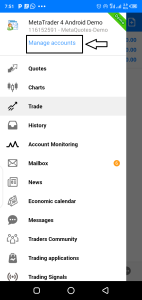
Step 5: Tap the “+” icon.
Click on the Plus Icon to begin connecting your broker.

Step 6: Tap “Login to existing account”.

Step 7: Search For the Name of your Broker
For this article, I am using Exness as an example

Once you search for the name of your broker, the result will show your broker with a different server name. Go back to your broker account and find the server name for your account. Then come back and select the one that matches it.
If your broker didn’t appear in the search result, it means they were not integrated with MT4. You can consider choosing another broker. Or looking for your broker’s app.
Also, from your broker account, copy your account number and paste it on MT4 when prompted.
If the integration was successful, you will see your broker name, account balance and logo appear as shown in the image below:
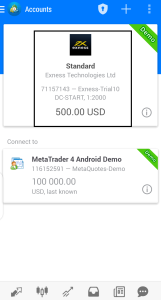
Conclusion
This is how you can connect your broker to the MT4 mobile app. You can now start enjoying the market news, market quotes, and charting tools that the MT4 app provides. If you are serious about trading forex and don’t have the convenience of doing it with a laptop, you can consider checking out our guide on how to trade forex on your phone. You will find more tips there.
If you have any questions, you can leave them in the comment section below. I will do my best to attend to them.
