When it comes to having great chart tools for your technical analysis, tradingview has a 99% score on that. Whether you are a stock trader, forex trader, or crypto trader, you can use tradingview to implement your technical analysis with their great chart tools. Not only that, you can place an order on any broker you are using through tradingview.
This post is a step by step guide on how to connect broker to tradingview. Weather you are using the browser version or the tradingview mobile app, you can easily connect your broker to the platform and that is what I am going to show you today.
So without wasting much time, let’s get started.
Table of Contents
Which Brokers Can be connected to Tradingview?
The number of brokers that can be connected to tradingview is limited. Depending on whether you are trading forex, stocks or crypto, you must know which brokers are supported by the plartform before talking about how to connect broker to tradingview.
Future Brokers that can be connected to tradingview:
Future traders looking to connect their broker to tradingview should consider the following brokers.
- FXCM
- Tradovate
- Tradestation
- AMP
Forex Brokers that can be connected to Tradingview
Forex traders looking to connect their brokers to tradingview should check the following brokers:
- FXCM
- iBroker
- Forex.com
- WH Selfinvest
- Oanda
Stock Brokers that can be connected to tradingview
Stock traders looking to connect their brokers to tradingview should check the following brokers;
- Tradestation
- Alpaca
How to connect Broker To Tradingview.
Once you have an account with brokers supported by tradingview, you can go ahead to begin connecting it to tradingview. If you don’t know weather the brokers you are using can be connected to tradingview, you can review the list above.
Having said that, let begin our step-by-step guide on how to connect broker to tradingview.
Step 1: Create a tradingview Pro Account.
For you to have a better experience using tradingview, you need to have a Pro account with them. Tradingview free account support some services like charting tools, access to different pairs but for you to go live on tradingview, you need to upgrade to a Pro account.
A subscription to the pro account gives you access to more functionalities like layouts, multiple charts, and custom time intervals.
TradingView Pro account pricing:
Tradingview Pro account pricing depends. Although the free plan costs $.00, the Pro-Versions cost between $14.95 to $29.95 per month. Traders who want to screen even more markets can use TradingView Premium for $59.95 per month.
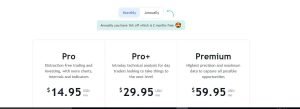
If you are doing Yearly subscription for the Pro account in tradingview, you will have a discount of 16%.

Step 2: Open the tradingview chart window.
Visit tradingview. After signing in with your credentials, you will notice a trading panel as shown in the image below. Click on it.

Step 3: Expand the trading panel window to view list of brokers.
Once you click on the trading panel, you will see a list of brokers that can be connected to tradingview. If you can’t find your broker in the list, you can view all the brokers by clicking on the three dots as shown below.

If you don’t have an account with any broker yet, you can get one by clicking on the “open account’ button at the top left corner.
Step 4: Hover over your broker and click on connect.
Once you have seen your broker in the list, you then hover over it. Once you do that, you will see the icon to connect. Click on it and you will be prompted to sign into your broker.
In this example, I will be using an FTX account. When I chose it, I was propped with the window below:

Note, you need to input your credentials and complete the login quickly. If you hesitate, the session will expire and you will be taken back to the trading panel page.
Step 5: On the chart page, confirm your live connection.
Once the connecting of your broker to tradingview was successful, it will show on the top left corner of the chart page. This is indicated on the picture below:

Congrats!, you can now trade live with your broker from tradingview.
Can I connect My broker to tradingview Mobile app?
The Tradingview mobile app features are under development, so as of the time I am writing, you can only connect paper trading to the tradingview mobile app. If you are not using paper trading, you can use the browser version of TradingView to connect to your broker.
Can I link TradingView to my broker?
How Do I change tradingview to dark mode?
You can change tradingview to dark mode by going to apperance, clicking on the background and selecting your proffered background. After selecting dark background, you then click “ok” to apply the background. If you are stuck with the process, you can check our guide on that here.
Related:
