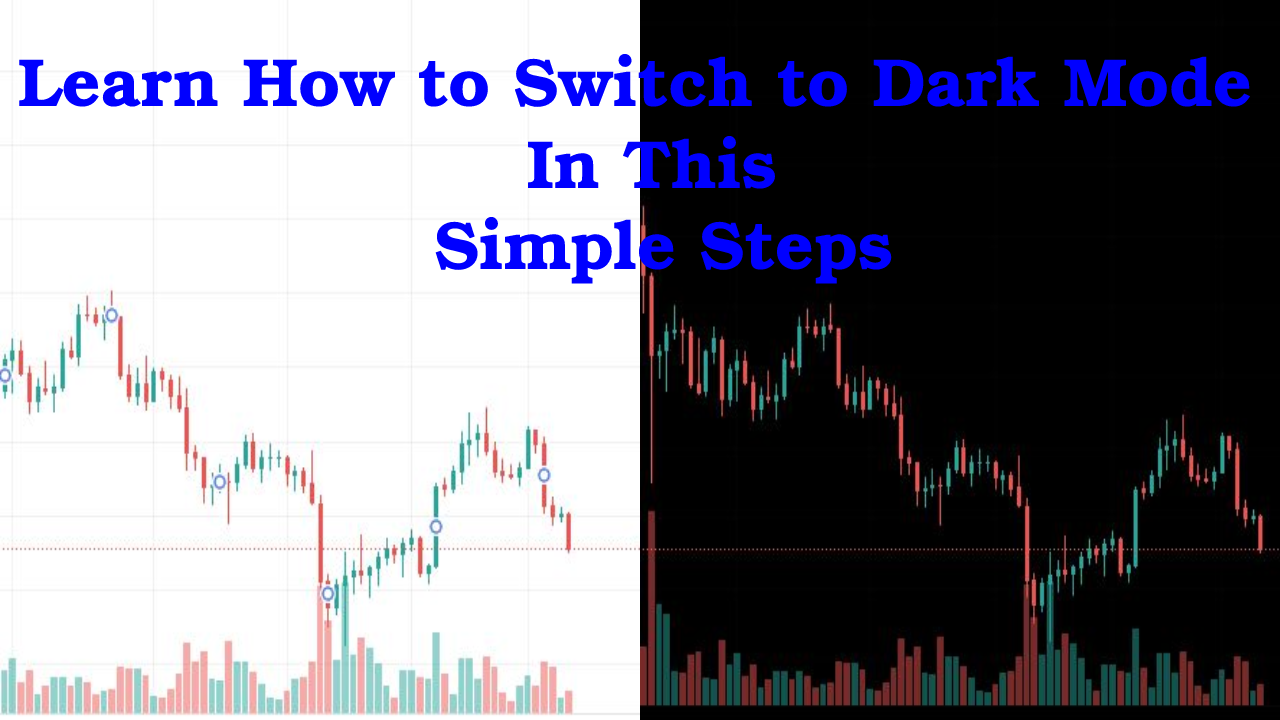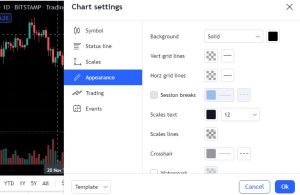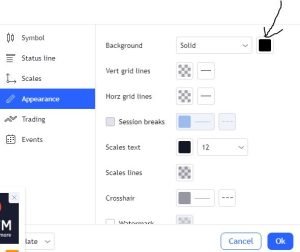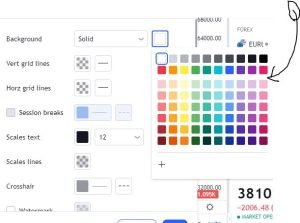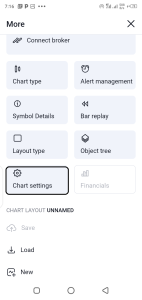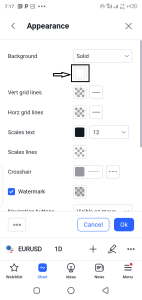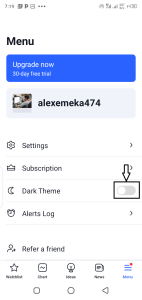Stuck on how to change Tradingview to dark mode? You are not alone. We have seen a number of people searching for that and have decided to show how to do that easily in this article.
There’s always some joy in having a background color of your preference, and one of the things I like about tradingview is that it has almost all the colors in its options for you to choose from.
Step-By-Step Guide on How to change TradingView to Dark Mode
Here is a step-by-step guide on how to change TradingView to Dark Mode:
Step 1: Open up the chart in tradingview and click on the setting.
In order to get started, the first thing you want to do is open up the chart in Tradingview.
Once you are on any chart, either for stock pairs, crypto pairs, or currency pairs, you will see a setting icon located at the top right corner of the interface.
Click on it and it will bring up the chart setting interface.
Step 2: Click on appearance:
Once you click on “chart setting”, you will see different options like “symbol”, “status line” and others. Disregard them and look at the one “appearance”. Click on it and it will bring up another interface like this:
Step 3: Select your preferred background:
Once you click on the appearance button, you will see many options that have different functionality, but for this article, we are interested in changing the background.
In the top right corner, you will see an option for changing the background, followed by a drop down that has a solid selected as the default. To the right, you will see a square box (As indicated with the arrow in the picture below).
Click on it, and it will bring up different background options for you to select from. Then select your preferred background.
Step4: Click “Ok” to apply the background.
Once you have selected the background of your preference, the next thing is to apply it to the chart. To do this, scroll down the terminal and click “Ok”; that’s all.
Related: How To Connect Broker To Tradingview
How to Change TradingView to Dark Mode in Mobile App.
Changing tradingview to dark mode in the mobile app is similar to changing it to dark mode in the browser version. In this section, we will give you a step-by-step guide on how to change tradingview to dark mode on the mobile app. So follow the steps below to start the process.
Step 1: Open the Trading Mobile App.
If you are looking to change tradingview to dark mode on the mobile app, you must have it installed on your Android. If not, you need to download the app here.
Once you are done downloading it, open the app and the first page you will see will look like this:
Step 2: Navigate to the chart page.
On the bottom center of the tradingview app, you will see a chart icon. Click on it and the chart pattern for the current currency pairs will be launched.
Step 3: Click on the three horizontal dots:
On the chart page, you will see three horizontal dots as shown below. Click on it.
Step 4: Navigate to Chart setting section:
To complete changing tradingview to darkmode, scroll up and you will find the chart setting section on the bottom. Click on it.
Step 5: Select Dark background
On the chart setting page, you will find different tabs like “symbol”, “status line,” “appearance” and others. Click on Appearance.
Once you click on appearance, you will find a background section. Click on the square box to select the tradingview background.
Step 6: Select dark mode and Click ok to apply.
Once you click on the square box shown above, you will be provided with a different background option. Select the black color and click ‘ok’ to complete changing tradingview to dark mode.
How to change tradingview to a dark theme on Mobile App.
Apart from changing the tradingview chart to dark mode, you can change the entire look of the tradingview mobile app to dark theme. This just needs a two-step process as described below.
Step 1: Navigate to the “Menu” Icon.
At the bottom left corner of the app, you will find a menu icon as shown below. Click on it.
Step 2: Turn on the Dark Theme Icon.
Once you click on the menu icon, you will find the theme section as shown below. Toggle ‘on’ the icon and the whole page of the Tradingview app will look dark.
How To Change TradingView To Dark Mode on Android.
To change the tradingview to dark mode on Android, you need to download the app on your Android, sign into your account and follow the steps we outlined above on how to change tradingview to dark mode on the mobile app.
Related: