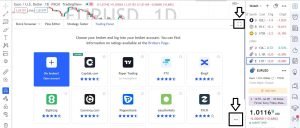Are you looking for a guide on Tradingview interactive broker integration? That is connecting your interactive broker account to TradingView so that you can start placing orders live on Tradingview? We have put together the process guide in this post. Read on to learn how to connect interactive brokers to TradingView.
Table of Contents
TradingView Interactive Broker Integration – Steps-By-Step Guide
Connecting your interactive broker to TradingView is very simple. All you need to do is login to your tradingview account, go to the chart page, click on the trading panel, select interactive broker, and then click on “connect”. Below is a step-by-step guide on how to do it.
Step 1: Login to your tradingview account.
On the tradingview homepage, locate the “profile icon” and click on “sign in.”
Then input your credentials to login into your account.
If you don’t have an account with them yet, you can click on the “get started button” to create one.
Step 2: Click on “Trading Panel”
After signing in, navigate to the advanced charting page. There, you will find a “trading panel” button below the chart. Click on it.
You can view the full list of broker by clicking on the “…” displayed below:
Step 3: Select Interactive Broker.
Once you have expanded the list of brokers in tradingview, scroll down and you will find an interactive broker as shown in the image below. Click on it to connect.
Step 4: Login to your interactive broker account.
Once you click on “connect broker”, you will be redirected to the interactive broker login page. There you can login to your interactive broker live account or paper trading account.
The login page changes between a gray and a red color depending on your login mode. This helps ensure that you are correctly logging into your desired mode. The gray color is for live trading, and the red is for simulated paper trading. You can only select a required trading mode prior to logging in.
As shown in the image below, I have selected to login to my interactive broker live account.
So, input your username and password and click on login.
That is all on how to connect interactive brokers to tradingview, you can now trade directly on TradingView.
Does tradingview work with interactive brokers?
Yes, interactive brokers are now officially integrated with Tradingview, and Tradingview users can connect their interactive brokers’ accounts and begin placing live orders on Tradingview. It takes a few steps to connect your interactive broker to TradingView. Just login to your TradingView account, go to the chart page, click on the trading panel, select interactive broker, and then click on connect.
What are the Brokers I Can Link To TradingView
You can link Popular brokers like Tradestation, FXCM, Tradovate, AMP, Tradier, Bitstamp, Ally Invest, and many others and start placing your trades live on tradingview.
You can check out our guide on how to connect any of these brokers by clicking here.
That is all for interactive brokers tradingview integration, you can drop your comment below.
Related: